Creating masking rules
To mask or exclude elements in your user sessions, you can create rules masking rules from your organization settings. You can create up to twenty rules on a project. Rules are applied in an ascending order, starting with the rule at the bottom of the list. More specific rules should be placed further down the list. Passwords are automatically masked and cannot be unmasked. The password masking rule is at the top of the masking rules list.
To create masking rules:
- Go to Project settings for your project.
- Click the Recording tab.
- Click Element masking.
- Click New masking rule.
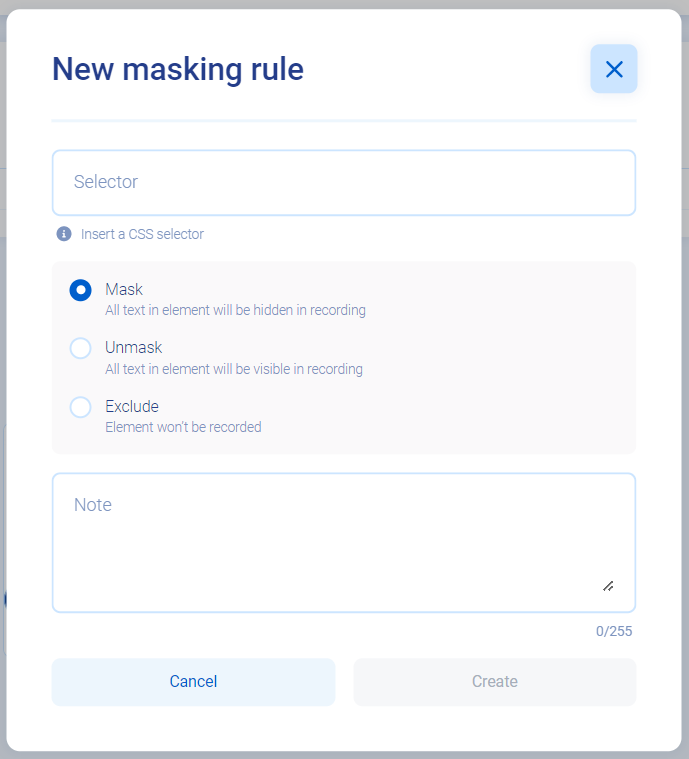
- Choose a CSS selector.
- Select the type of rule. The following types are available:
| Type | Definition |
|---|---|
| Mask | Hides text from elements |
| Unmask | Shows text that was masked due to a previous rule |
| Exclude | Replaces the element with an overlay of the same size |
- (Optional) Enter a note.
- Click the Create button.
If you need to change the order of the rules in the list, click and hold the grip icon and drag the rule to a new position.
Rules applied only to new sessionsAny changes to masking rules, new rules or list order, apply only to new sessions and cannot be applied to existing session recordings.
PriorityRules defined via Smartlook Privacy API have always priority over rules defined in your organization settings.
Updated 4 months ago