Implementing your tracking code
Implement your Smartlook tracking code in your project
The first step to using Smartlook is implementing your project code. If your tracking code is not installed, you see a banner in the Smartlook app
To implement your project code on your website, see Getting started with Smartlook.
To install your project code in a mobile project, choose your platform on Getting started with Smartlook for mobile.
Where to find your tracking code
You can find your tracking code in the Project settings in the Recording tab. Click Tracking code
Project key
The Project key is a unique identifier for your project that you can use to connect your project with Smartlook Integrations, the REST API, or other services. You can find your project key in your Project settings under the Recording tab.
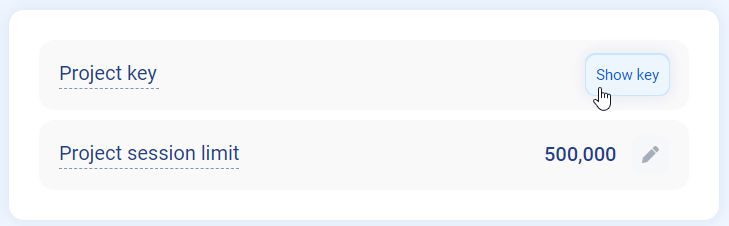
Implementation
Google Tag Manager
The most straightforward method of implementing Smartlook is using Google Tag Manager. You can create a new Custom HTML tag with the tracking code, or choose a Smartlook tag template from the Community Template Gallery.
For more information, see Google Tag Manager.
Direct website implementation
To directly implement your tracking code on your website, copy the Tracking code in your Project settings. Then, paste the code into your website between the <head> tags. Smartlook recommends that you place the tracking code at the bottom of the website's HEADER.
Other integrations
You can also integrate your project with other tools. For more information, see Integrating Smartlook.
Integration using NPM
You can also import and initialize Smartlook using NPM. For more information, see Smartlook-client.
Updated 4 months ago