Project settings
Project settings
Project settings is where you can view and manage important information and settings related to your project.
General
In General project settings, you can view and manage basic information about your project, IP address exceptions, and create and manage API tokens.
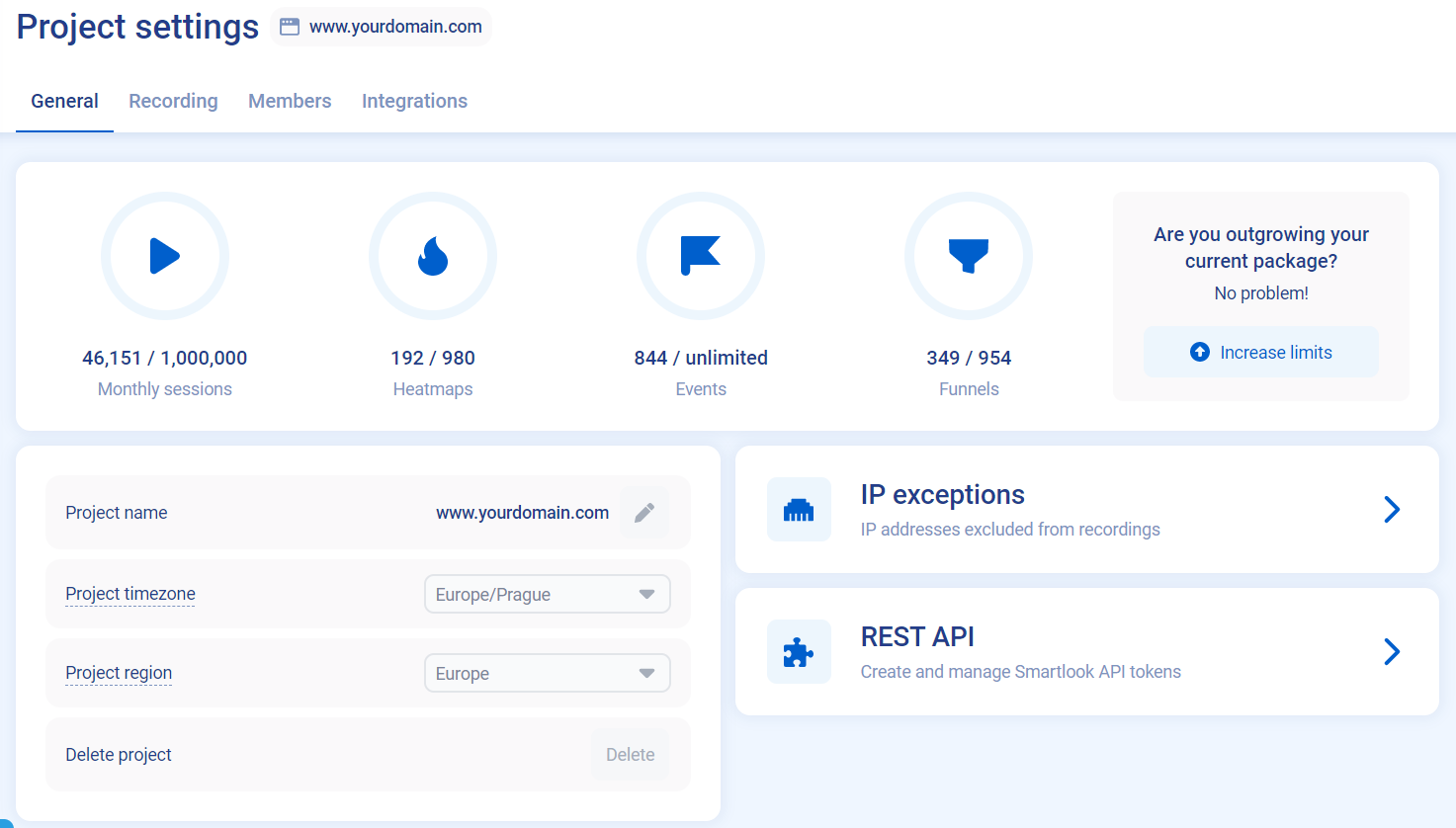
Project settings
The first section of the General settings displays the total amount of each feature your project is using. Hovering over each icon displays more information:
- Monthly sessions—How many sessions your project recorded, how many sessions all project in the organization recorded, the organization limit, and when the session limit resets. Session limits reset:
- For free plans—on the date you created your account
- For paid plans—on your billing date
- Heatmaps—This project usage, all projects in the organization usage, the heatmap organization limit
- Events—This project usage, all projects in the organization usage, the events organization limit
- Funnels—This project usage, all projects in the organization usage, the funnels organization limit
In the next section, you can change your Project name, timezone, see your region, and Delete the project.
Project time zoneSessions displayed on the Session page are listed according to the time zone of the user viewing the sessions.
Setting the time zone in Project settings only affects when reports are sent.
IP exceptions
In IP exceptions, you can view IP addresses that are excluded from recordings. To manage IP exceptions, click Manage IP exceptions.
Recording
Website settings
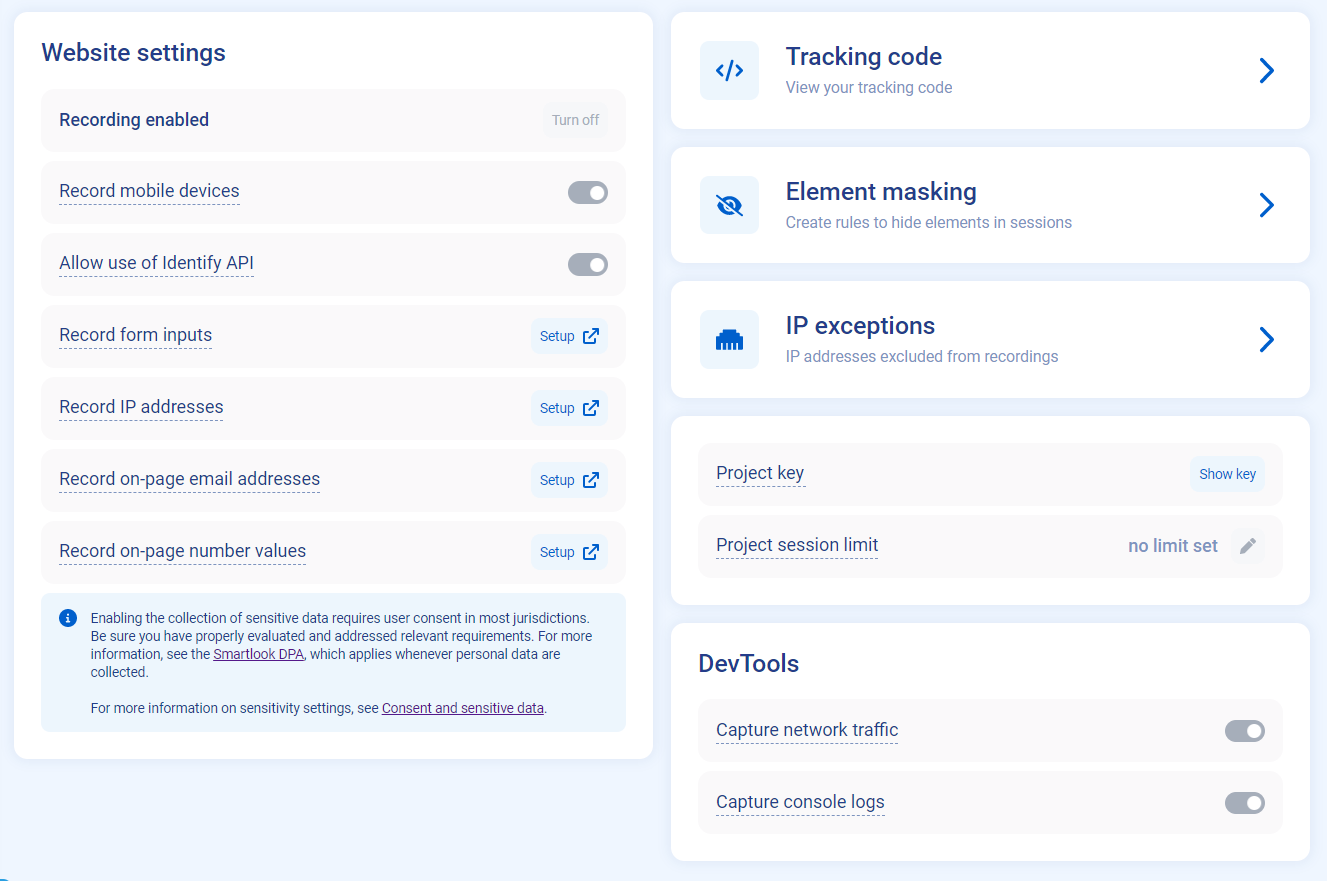
In Website settings, you can disable session recording, enable recording of mobile devices, enable the Identify API, and learn how to Record sensitive data.
Click Tracking code to view and copy your tracking code.
Click Element masking to create masking rules for elements on your website.
Click IP exceptions to view a list of excluded IP addresses. To manage the list of exceptions, click Manage IP exceptions in Organization settings.
To view and copy your Project key, click Show key. Set a Project session limit to restrict the amount of sessions that can be recorded for the given project. Sessions from all projects in your organization count towards your overall Organization session limit.
In DevTools, you can enable or disable capturing of network traffic and console logs. For more information, see Smartlook DevTools.
Mobile app settings
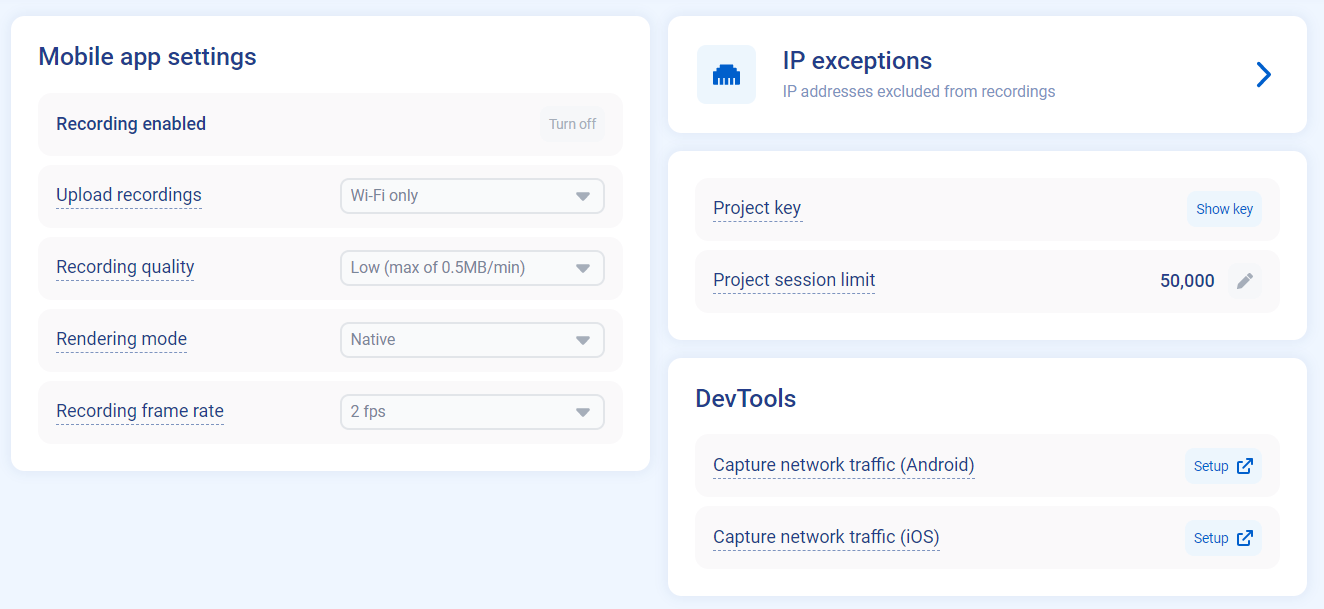
In Mobile app settings, you can disable session recording, enable Wi-Fi only or mobile network to upload recordings, set the Recording quality, set the Rendering mode, and set the recording frame rate.
Click IP exceptions to view a list of excluded IP addresses. To manage the list of exceptions, click Manage IP exceptions in Organization settings.
To view and copy your Project key, click Show key. Set a Project session limit to restrict the amount of sessions that can be recorded for the given project. Sessions from all projects in your organization count towards your overall Organization session limit.
In DevTools, choose your platform to see how to set up Smartlook DevTools. For more information, see Smartlook DevTools.
Members
In Members, you can view the list of members and their roles in the project.
To manage members in your project, click the Settings icon next to a member, or click Manage members.
Integrations
In Integrations, you can see a list of available integrations. Integrations vary based on what type of project you have. Select an integration to learn how to integrate it with your Smartlook account.
Managing projects
Switching between projects
If you want to work with a different project in your organization, you can switch between them on the Projects page. You can also move between projects by clicking your project avatar in the app menu.
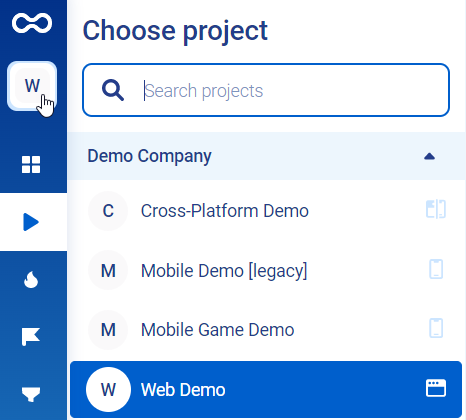
Projects list
Deleting projects
You can delete a project in the General settings if you have the correct permissions. Deleted projects cannot be retrieved. To delete a project:
- Go to the Project settings for the project you want to delete.
- In Delete project, click Delete.
- Confirm your deletion with Delete project.
You successfully deleted the project from your organization.
Smartlook cannot retrieve deleted projectsOnce you delete a project, all data related to that project is deleted. Smartlook cannot retrieve any data from deleted projects.
Updated 4 months ago