Roles and permissions
Smartlook offers various roles for the users in your organization and projects. A user with a set role has a set of permissions that are attached to the role. You can manage permissions for your users at any time in Users settings.
Organization roles
| Role | Permissions |
|---|---|
| Admin | Users with the Admin role have the highest organization permissions. Users with the Admin role can manage all settings for projects they have access to. This includes deleting and renaming, managing all projects, and inviting or removing users. |
| Member | Users with the Member role can create and edit content in the organization. They cannot edit or delete the organization. They do not have access to user management. |
| Accountant | Users with the Accountant role can only view the Billing page in the Organization settings. |
| Guest | Users with the Guest role can view data, but cannot access organization settings. |
Project roles
| Role | Permissions |
|---|---|
| Manager | Users with the Manager role have the highest project permissions. Users with the Manager role can manage project settings and user roles for the project. |
| Editor | Users with the Editor role can view, edit, and delete in app content, but cannot manage project settings. |
| Viewer | Users with the Viewer role can view all project data, but cannot manage project settings. |
| No access | These users have no permissions. |
Admin role and project settingsIf a user with the Admin Organization role cannot manage project settings for projects, check their project role. The Admin might have role other than the Manager Project role.
Managing user roles
You can change member roles and permissions at any time. To manage member roles:
- In your Organization settings, go to Members.
- Select the member to manage their role.
- Select the role you want for the user.
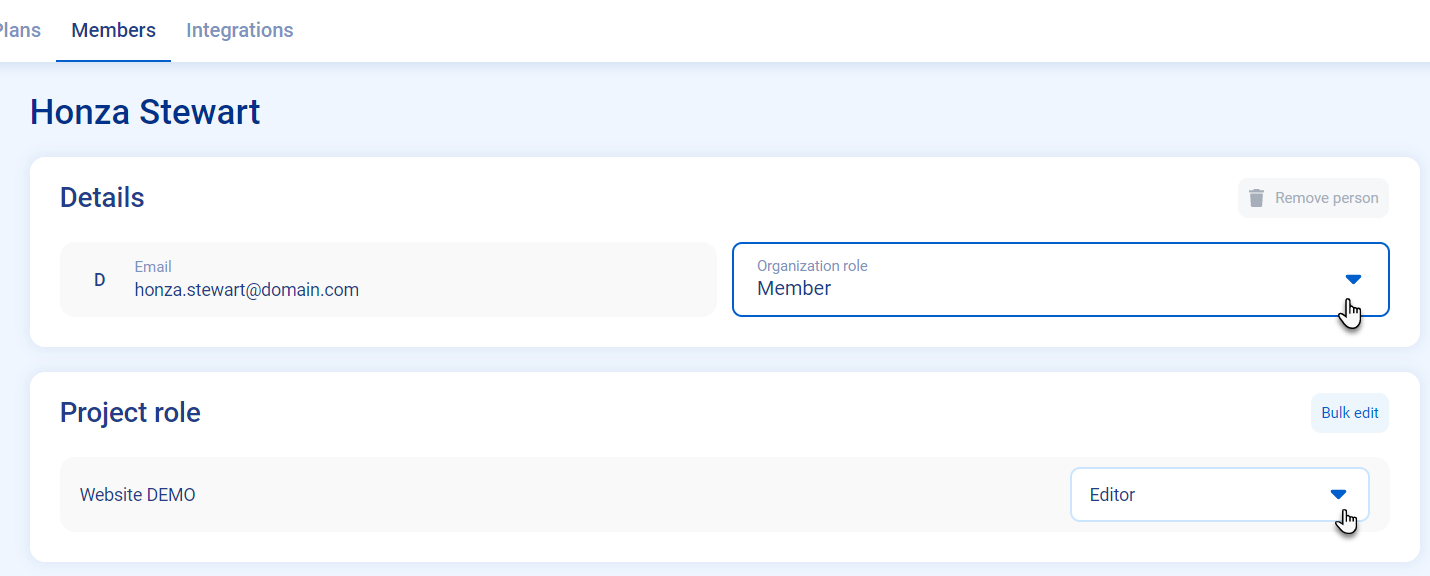
Role and permissions
- Choose the role you want for the member and click Save.
Updated 4 months ago